Bash
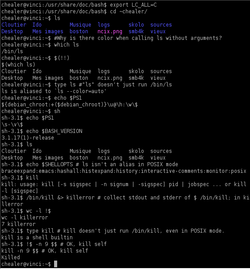 Screenshot of Bash and sh sessions demonstrating some features | |
| Автор | Brian Fox |
|---|---|
| Первая версия | 7, 1989 |
| Статус разработки | Active |
| Написана на | C |
| ОС | Cross-platform |
| Платформа | GNU |
| Язык | English, multilingual (gettext) |
| Тип | Unix shell |
| Лицензия | GNU General Public License version 3 |
| Website | Bash GNU project home page |
Bash is a Unix shell written by Brian Fox for the GNU Project. The name is an acronym, a pun and descriptive. As an acronym, it stands for Bourne-again shell, referring to its initial conception as a free software replacement for the Bourne shell (sh). The name is also descriptive of what it did, bashing together the features of sh, csh and ksh.
Bash is a POSIX shell with a number of extensions. It is the shell for the GNU operating system from the GNU Project. It can be run on most Unix-like operating systems. It is the default shell on most systems built on top of the Linux kernel as well as on Mac OS X and Darwin. It has also been ported to Microsoft Windows using Subsystem for UNIX-based Applications (SUA), or the POSIX emulation provided by Cygwin and MSYS. It has been ported to DOS by the DJGPP project and to Novell NetWare.
History
Fox began coding Bash on January 10, 1988 after Richard Stallman became dissatisfied with the lack of progress being made by a prior developer. Stallman and the Free Software Foundation (FSF) considered a free shell that could run existing sh scripts so strategic to a completely free system built from BSD and GNU code that this was one of the few projects they funded themselves, with Fox undertaking the work as an employee of FSF. Fox released Bash as a beta, version .99, on June 7, 1989 and remained the primary maintainer until sometime between mid-1992 and mid-1994, when he was laid off from FSF and his responsibility was transitioned to another early contributor, Chet Ramey.
Features
The Bash command syntax is a superset of the Bourne shell command syntax. The vast majority of Bourne shell scripts can be executed by Bash without modification, with the exception of Bourne shell scripts stumbling into fringe syntax behavior interpreted differently in Bash or attempting to run a system command matching a newer Bash builtin, etc. Bash command syntax includes ideas drawn from the Korn shell (ksh) and the C shell (csh) such as command line editing, command history, the directory stack, the $RANDOM and $PPID variables, and POSIX command substitution syntax $(…). When used as an interactive command shell and pressing the tab key, Bash automatically uses command line completion to match partly typed program names, filenames and variable names.
Bash's syntax has many extensions which the Bourne shell lacks. Bash can perform integer calculations without spawning external processes, unlike the Bourne shell. Bash uses the ((…)) command and the $((…)) variable syntax for this purpose. Bash syntax simplifies I/O redirection in ways that are not possible in the traditional Bourne shell. For example, Bash can redirect standard output (stdout) and standard error (stderr) at the same time using the &> operator. This is simpler to type than the Bourne shell equivalent 'command > file 2>&1'. When using the 'function' keyword, Bash function declarations are not compatible with Bourne/Korn/POSIX scripts (the Korn shell has the same problem when using 'function'), but Bash accepts the same function declaration syntax as the Bourne and Korn shells, and is POSIX conformant. Due to these and other differences, Bash shell scripts are rarely runnable under the Bourne or Korn shell interpreters unless deliberately written with that compatibility in mind, which is becoming less common as Linux becomes more widespread. But in POSIX mode, Bash conformance with POSIX is nearly perfect.
Bash supports here documents just as the Bourne shell always has. However, since version 2.05b Bash can redirect standard input (stdin) from a "here string" using the <<< operator.
Bash 3.0 supports in-process regular expression matching using a syntax reminiscent of Perl.
Bash 4.0 supports associative arrays allowing faked support for multi-dimensional arrays, in a similar way to awk:
declare -A a # declare an associative array 'a'
i=1; j=2 # initialize some indices
a[$i,$j]=5 # associate value "5" to key "$i,$j" (i.e. "1,2")
echo ${a[$i,$j]} # print the stored value at key "$i,$j"
Brace expansion
Brace expansion, also called alternation, is a feature copied from the C shell that generates the set of alternative combinations. The generated results need not exist as files. The results of each expanded string are not sorted and left to right order is preserved:
echo a{p,c,d,b}e # ape ace ade abe
echo {a,b,c}{d,e,f} # ad ae af bd be bf cd ce cf
Brace expansions should not be used in portable shell scripts, because the Bourne shell will not produce the same output.
# A traditional shell does not produce the same output
echo a{p,c,d,b}e # a{p,c,d,b}e
When brace expansion is combined with wildcards, the braces are expanded first, then the resulting wildcards are substituted normally. Hence, a listing of JPEG and PNG images in the current directory could be obtained with:
ls *.{jpg,jpeg,png} # expands to *.jpg *.jpeg *.png - after which,
# the wildcards are processed
Startup scripts
When Bash starts, it executes the commands in a variety of different scripts.
When Bash is invoked as an interactive login shell, it first reads and executes commands from the file /etc/profile, if that file exists. After reading that file, it looks for ~/.bash_profile, ~/.bash_login, and ~/.profile, in that order, and reads and executes commands from the first one that exists and is readable.
When a login shell exits, Bash reads and executes commands from the file ~/.bash_logout, if it exists.
When an interactive shell that is not a login shell is started, Bash reads and executes commands from ~/.bashrc, if that file exists. This may be inhibited by using the --norc option. The --rcfile file option will force Bash to read and execute commands from file instead of ~/.bashrc.
Some versions of Unix have especially contorted system scripts for Bash which will effectively violate the documented script load order by loading scripts too early or attempting to combine Bash startup with the startup scripts for other shells in various ways.Шаблон:Citation needed
Portability
Shell scripts written with Bash-specific features (bashisms) will not function on a system using the Bourne shell or one of its replacements, unless Bash is also installed and the script begins with a "shebang line" of #!/bin/bash interpreter directive instead of #!/bin/sh.
Keyboard shortcuts
The following shortcuts work when using default (Emacs) key bindings. Vi-bindings can be enabled by running set -o vi.
- Tab ⇆ : Autocompletes from the cursor position.
- Ctrl+a : moves the cursor to the line start (equivalent to the key Home).
- Ctrl+e : (end) moves the cursor to the line end (equivalent to the key End).
- Ctrl+p : (previous) recalls the prior command (equivalent to the key ↑).
- Ctrl+n : (next) recalls the next command (equivalent to the key ↓).
- Ctrl+r : (research) recalls the last command including the specified character(s). A second Ctrl+r recalls the next anterior command which corresponds to the research
- Ctrl+s : Go back to the next more recent command of the research (beware to not execute it from a terminal because this command also launches its XOFF). If you changed that XOFF setting, use Ctrl+q to return.
- Ctrl+o : executes the found command from research.
- Ctrl+l : clears the screen content (equivalent to the command
clear). - Ctrl+u : clears the line content before the cursor and copies it into the clipboard.
- Ctrl+k : clears the line content after the cursor and copies it into the clipboard.
- Ctrl+w : clears the word before the cursor and copies it into the clipboard.
- Ctrl+y : (yank) adds the clipboard content from the cursor position.
- Ctrl+d : sends an EOF marker, which (unless disabled by an option) closes the current shell (equivalent to the command
exit). (Only if there is no text on the current line) - Ctrl+c : sends the signal SIGINT to the current task, which aborts and closes it.
- Ctrl+z : sends the signal SIGTSTP to the current task, which suspends it. To execute it in background one can enter
bg. To bring it back from background or suspensionfg ['process name or job id'](foreground) can be issued. - Ctrl+x Ctrl+x : (because x has a crossing shape) alternates the cursor with its old position.
- Ctrl+x Ctrl+e : edits the current line in the $EDITOR program, or vi if undefined.
- Alt+f : (forward) moves forward the cursor of one word.
- Alt+b : (backward) moves backward the cursor of one word.
- Alt+Del : cuts the word before the cursor.
- Alt+d : cuts the word after the cursor.
- Alt+u : capitalizes every character from the cursor's position to the end of the current word.
- Alt+l : lowers the case of every character from the cursor's position to the end of the current word.
- Alt+c : capitalizes the character under the cursor and moves to the end of the word.
- Alt+r : cancels the changes and put back the line as it was in the history.
Введение
Bash (Bourne-Again SHell) Самый распространенный командный интерпретатор, используемый по умолчанию в подавляющем количестве дистрибутивов GNU/Linux.
Управляющие комбинации клавиш консоли
ctrl+u удалить все символы от курсора до начала строки
ctrl+k удалить все символы от курсора до конца строки
ctrl+w удалить слово перед курсором
ctrl+b переместить курсор на один символ влево
ctrl+f переместить курсор на один символ вправо
ctrl+t поменять местами символ слева от курсора и под курсором
ctrl+h удалить символ слева от курсора
ctrl+a переместить курсор в начало строки
ctrl+e переместить курсор в конец строки
ctrl+p предыдущая команда в истории bash
ctrl+n следующая команда в истории bash
ctrl+r реверсивный поиск команд в истории bash
ctrl+y вставляет последнюю удаленную с помощью ctrl+u или ctrl+k строку
ctrl+m выполнение команды, аналог [Enter]
ctrl+o выполняет команду, при этом оставляя ее в командной строке для дальнейшего использования.
ctrl+l очистить экран
ctrl+s стоп режим. Блокирует вывод на консоль. При этом все данные отображенные на экране остаются не измененными.
Tab+Tab выводит список команд. При наличии какого нибудь символа(-ов) выводит команды по введенным символам.
ctrl+q выход из стоп-режима.
ctrl+d выйти из терминала
ctrl+c отменить последнюю введенную команду
ctrl+x,ctrl+v показать версию bash